
- 有料版は無料版と何が違うの?
- Illustratorを無料で使いたい!
- Illustratorの代わりのソフトは?
そんな方に、無料・有料のPhotoshopの機能やダウンロード方法を解説していきます。
目次
無料版・有料版のIllustratorの違い!

無料版のIllustratorでは、一部の機能しか使えません。
ただ無料版でも自分が使いたい機能が揃っているなら問題ないでしょう。
1つずつ解説していくので、ぜひ自分に合ったIllustratorのソフトをみつけてください。
有料版のIllustratorを知りたい!

有料版のIllustratorはパソコンとiPadで利用できます。
仕事で使いたい人や本格的にデザインしたい方は有料のIllustratorをおすすめします。
Illustrator


プロのクリエイターを目指しているなら有料のIllustratorは必須です。
理由としては無料版だけではクオリティの高い作業ができないからです。
無料版は機能が絞られているのでスムーズに仕事をこなすことができません。
Illustratorはどんなことができるの?

Illustratorではレイアウトを組んだり、グラフィックを製作することができます。
デザイナーは、Photoshopで画像編集してIllustratorでレイアウトを組むことが多いです。
【デザインとレイアウト】
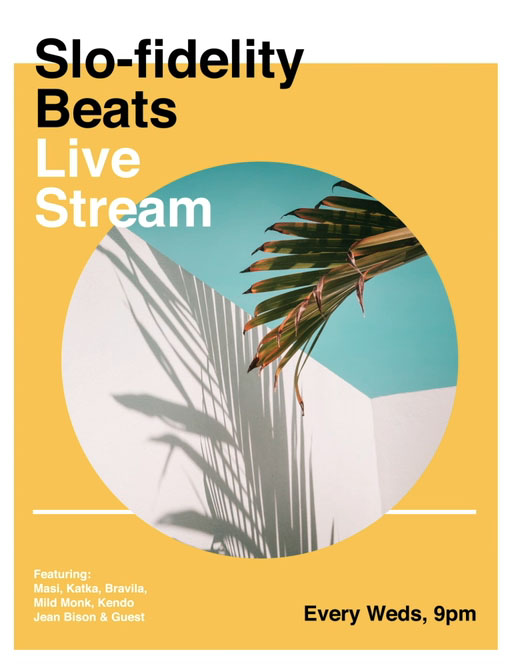
【イラスト】

無料版のIllustratorを知りたい!

基本的に無料版のIllustratorはモバイル専用です。
無料のIllustratorを使って軽くデザインして、有料のIllustratorを使ってクオリティを高めていくのが本来の使い方です。
以前はモバイルで使える無料のIllustrator Drawというソフトがありましたが公開を終了してしまいました。
代わりにAdobeではFrescoといったペイントソフトを無料で公開しています。
レイアウトソフトも無料のAdobe CAMPがあるので、それぞれ紹介していきます。
ADOBE COMPのサポートが終了…代わりのソフトは?
Adobe Compは2022年4月29日を持ってサポートが終了してしまいました。

ADOBE COMPはどんなことができるの?

ADOBE COMPは、レイアウト用のデザインアプリです。
アイデアを思いついたら、すぐにデザインできます。
仕上げ直前までデザインして、仕上げはIllustratorやPhotoshopなどのグラフィックデザインソフトを使うことを公式では推奨しています。
【デザインとレイアウト】
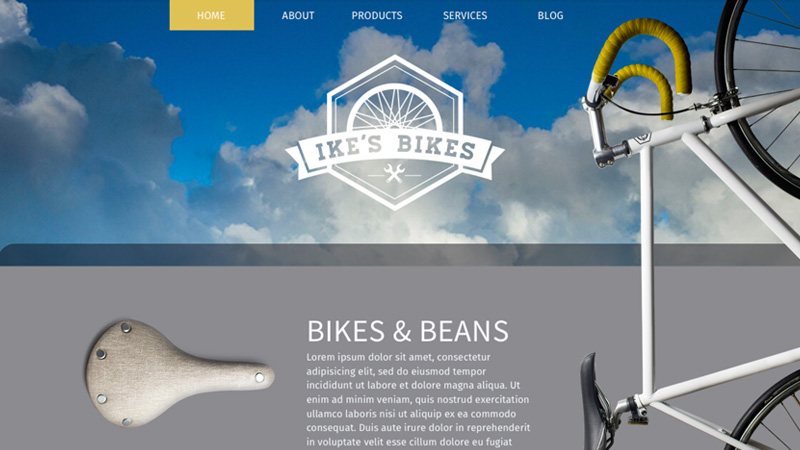
Adobeの公式サイトではAdobe Compの代わりに『Adobe Express』または『Illustrator iPad 版』の利用をすすめています。
Adobe Express
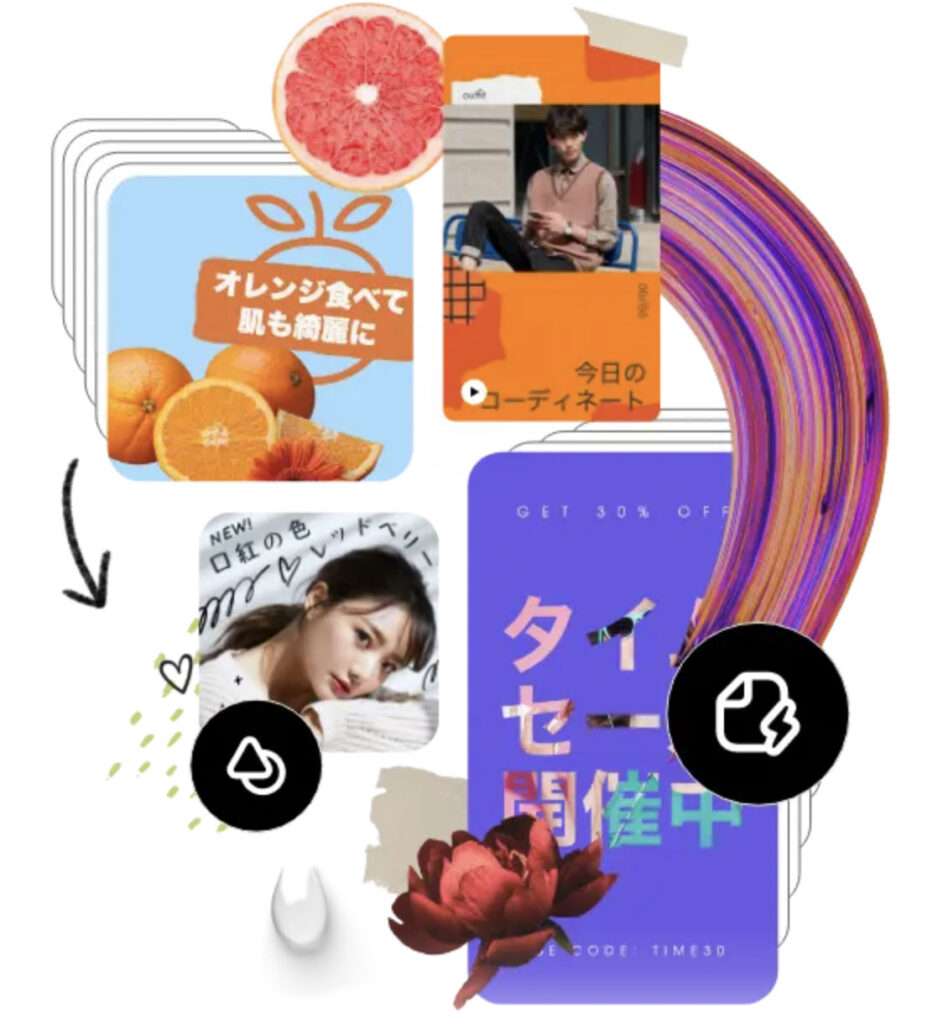
Illustrator iPad 版

Adobe Fresco
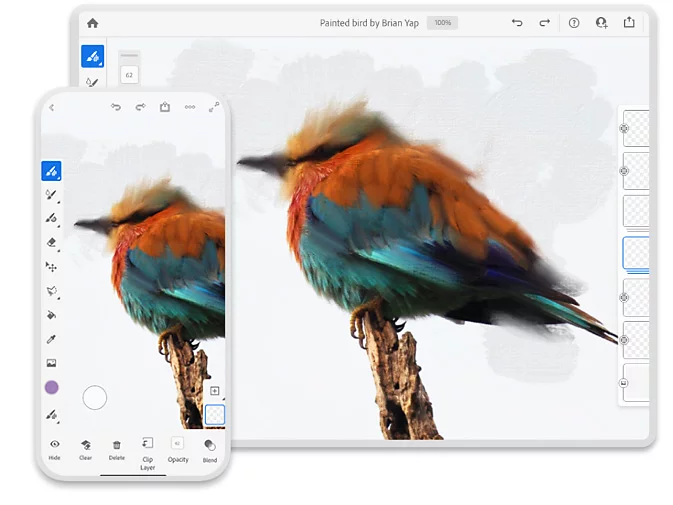

Adobe Frescoは、無料のペイントアプリです。
スマホ・タブレット・パソコンで使えるので、どこでも絵を描くことができます。
無料プランでも十分の機能がありますが、プレミアム版に移行すると1000以上のブラシを追加することができます。
プレミアム版は1,078円/月ですが、Photoshopを契約していると無料で使えます。
Photoshop

Adobe Frescoはどんなことができるの?
【デジタル水彩画】
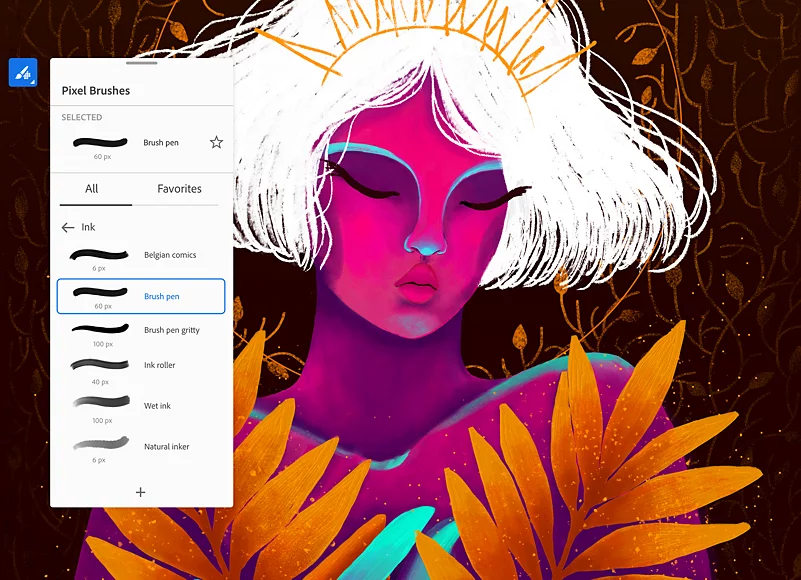
【デジタル油絵画】

Adobe Frescoの公式サイトでは、リアルな描画を楽しむために以下のものが強く推奨されています。
ipadで描くならApple Pencilが推奨されている
Apple Pencilは第2世代の方が使い勝手がよくおすすめです。
Apple Pencil 第2世代
パソコンで描くならペンタブレットが推奨されている
パソコンで描くなら『Surfaceペン』や『ペンタブレット』が推奨されています。
マイクロソフト Surface Pro 対応 Surfaceペン
ワコム ペンタブ One by Wacom Medium Chromebook
上記のペンタブは軽くてコスパもよく便利なのですが、液晶にそのまま描くわけではないので少し描き辛いです。
ペンタブよりかは値が貼りますが、デジタルで絵を描くなら液晶タブレットがおすすめです。
最近では、まだ買える価格になってきているので検討してみてもいいでしょう。
【Amazon.co.jp限定】 ワコム 13.3インチ 液晶ペンタブレット
無料版・有料版のIllustratorの違いまとめ!

基本的に無料のIllustratorはモバイル向けです。
無料でも充分な機能を持っているので、用途にあっていれば無料でも問題ないでしょう。
本格的な作業をしたいなら有料のIllustratorがおすすめです。

Illustratorの使い方がよく分からない。勉強したい!
という方は本や講座で学ぶといいでしょう。
別記事でIllustratorの学習におすすめの本や講座をまとめているので参考にどうぞ→【Illustratorのオンライン講座】無料で学べるおすすめの講座は?
✔︎関連記事はこちら









この記事ではIllustratorの無料・有料版をそれぞれ紹介しています。