この記事はIllustratorで画像を切り抜きする方法についての記事です。
- Illustratorで画像をトリミングする方法が分からない
- 画像を切り抜くにはどうすればの?
目次
Illustratorと画像の準備
まずはIllustratorと画像を準備してください。
まだ持っていない方は公式サイトの無料体験がおすすめです。
Illustratorの無料体験

AdobeStockの無料体験

Illustratorで画像を切り抜きする方法
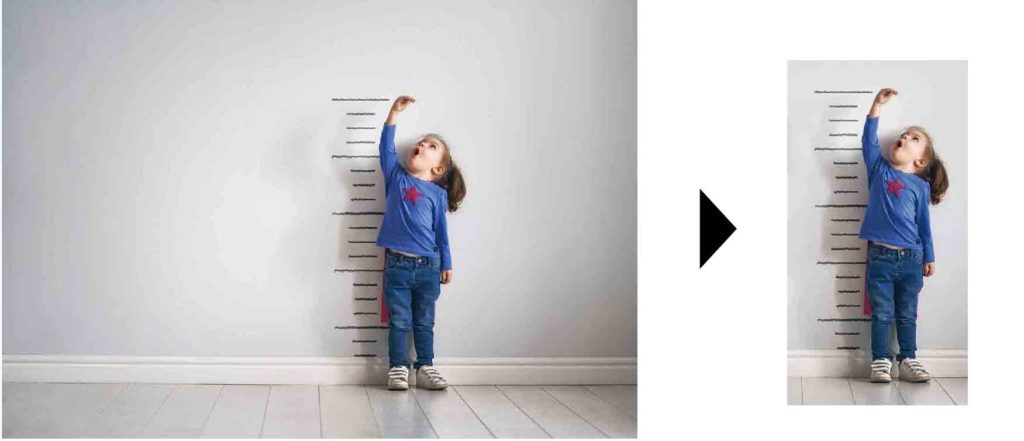
Illustratorで画像を切り抜きする手順
⑴画像を選択ツールで選択する
⑵メニューバーのオブジェクトから画像の切り抜きを選択
⑶ドラッグ&ドロップでサイズを調整する
※切り抜いた画像は埋め込み画像になります。
Illustratorで画像を切り抜きする方法まとめ
- Illustratorで画像を切り抜く場合は「画像を切り抜く」を使用する
✔︎関連記事はこちら





